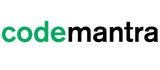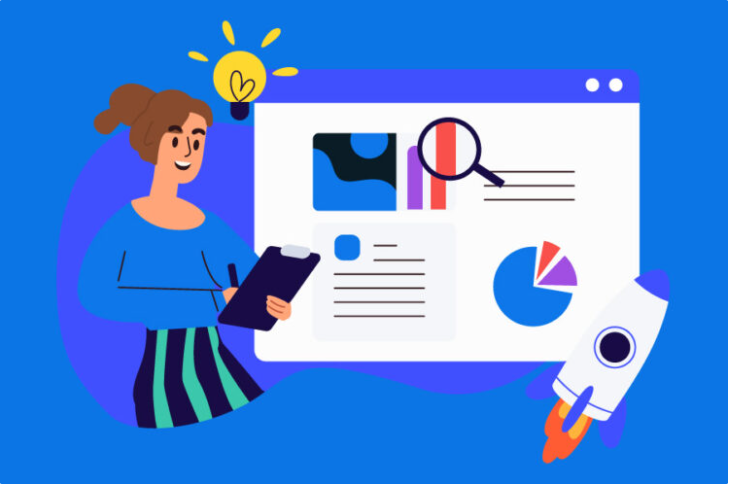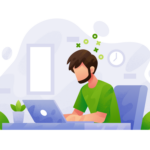A web accessibility checklist to make your content 100% compliant is crucial. In today’s digital age, having a website that’s accessible to all users is more important than ever. As the number of people with disabilities accessing the internet continues to grow, it’s essential to ensure that your website content is fully accessible and compliant with accessibility guidelines. This not only helps to make your website more inclusive but also improves its usability for all users.
To achieve this goal, it’s important to follow a web accessibility checklist that covers all the essential elements of an accessible website. This can not only improve the user experience for all visitors but also help you avoid legal issues related to non-compliance. The checklist will help you ensure your website is compliant with WCAG standards and usable for all, including those with disabilities.
In this article, we’ll provide a comprehensive web accessibility checklist that covers various aspects of website design and development, to help you make your content 100% compliant. So, whether you’re a web designer, developer, or website owner, read on to learn how to make your website accessible to all users.
WCAG Guidelines
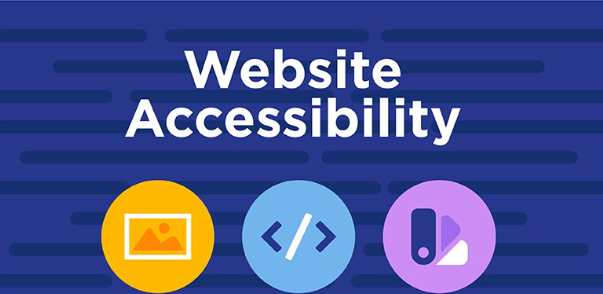
Websites must be accessible to disabled users. This is important since WHO estimates 15% of the world population is disabled. The CDC estimates 26% of Americans are handicapped, around 61,000,000 individuals.
Their disabilities may include vision, hearing, speech, and learning impairments. WCAG standards make the web more accessible for disabled persons. Each of the following website accessibility criteria provided here is quantifiable. Success levels are A, AA, and AAA. Level AAA has the hardest criteria, while Level A has the simplest. Learn and follow these rules to make websites accessible to disabled persons.
In this article, we’ll take a closer look at a web accessibility checklist that can help you make your website content 100% compliant. We’ll cover essential elements such as alternative text for images, keyboard accessibility, and color contrast, among others. By the end of this article, you’ll have a better understanding of how to create a website that’s accessible to all users, regardless of their abilities.
Offer Substitutes to Non-Text Content
The first component in any web accessibility checklist is to offer substitutes for non-text content. Visually challenged people need written explanations for non-text information. This may include emoticons, CAPTCHAs, and ASCII art on your website.
Alt text, or alternate text, describes images to give additional information. Screen reader software tells visually challenged users when images are seen, making website surfing accessible.
Give Viewers a Variety of Ways to Access Media Information
Recordings of sound and moving images fall under the category of time-based media. Given that it’s likely that your website’s audio and video were recorded in advance, you should submit them using other file formats. Incorporating these formats onto your site will make it accessible to people who may have difficulties reading standard text or seeing images.
Audio Media Guidelines
If your website has multimedia, provide transcripts for audio content. Transcribing audio content is the most common practice for providing information in different formats. A full record of speech describing any other relevant audio in the tape (such as music or sound effects) should be included in the transcript.
Video Media Guidelines
Videos must have synced subtitles to meet captioning requirements. Open (embedded) or closed captions are available (able to be toggled on and off).
SRT files with video conversation and timings are the most used closed caption format. If your video has a .SRT file, viewers may switch on closed captions. Auto-captioning may be unreliable.
Videos or portions of videos without audio may be explained using audio. The video transcripts are excellent. Google indexing captions and transcripts boost SEO.
Headings
Headers make a page more manageable to look through. Those who use screen readers owing to visual impairment benefit greatly from headings. If a section includes a header, users of screen readers may bypass other content and get directly to the heading.
Heading 1 is where you should put the page’s title. Utilize subheading 2 for the purpose of further dividing up the information if you so choose. You may further subdivide your heading 2 with another heading 3, and so on. It is essential to make use of appropriate headers since a screen reader will not treat text that is bolded or enlarged as a heading.
Lists
Use bulleted or numbered lists to categorize items. Using screen reader software, a user may find out how many things are in a list and which item is now being read out. Without this, those who use screen readers would be in the dark.
Make Information Simple to Hear and See
Use of Color
Don’t rely just on color to convey meaning; certain people, even color blind ones, may miss the point.
You should italicize links in your text so that colorblind readers may still understand them. Otherwise, the link text has to stand out from the surrounding body text.
In addition, it needs to provide a colorless indicator for both mouseover and keyboard focus (usually underlining). If you don’t do this, someone who is color blind won’t be able to see that your link is different in color from the rest of the text. As a result, they won’t be clicking any of your links.
Audio Control
If there is any auto-play music on your site. If so, a button should be installed so that guests may silence it or adjust the volume. Screen reading software has trouble with auto-playing audio or voice on websites.
Minimum Contrast
Someone with limited eyesight is more likely to have difficulties distinguishing between color than someone without these difficulties. If you have any say in the design, try out several color schemes for the text both in the background and the foreground.
The WCAG AA recommendation for contrast ratios for text is 4.5:1, whereas the recommendation for large text is 3:1. AAA requires a significantly higher standard.
Make the Keyboard Available for All Operations
Web design should prioritize keyboard access over mouse usage in case certain visitors don’t have one. Some persons are unable to operate a mouse because of problems with fine motor control, such as those found in Parkinson’s illness; muscle spasms, as seen in multiple sclerosis; or pain in the hands or arms, as seen in repetitive strain injury.
Permit Users to Alter the Time
To accommodate users who may need more time to complete tasks, websites should include the option to extend the duration of these tasks. This is especially important for the elderly, who may have to browse at a slower pace, people with mobility disabilities, and those who are anxious about using the internet.
When booking a reservation, for instance, you absolutely cannot waste any time. The user should have the option to extend any time limits if they exist. Another example would be notification messages. Users should be allowed to disable alerts if they are disrupting their browsing experience, with the exception of critical notifications.
Beware Of Information That Often Blinks or Flashes
People with seizure disorders may have trouble processing information that flashes or blinks. Avoid using anything that blinks or flashes more than three times per second; doing so increases the risk of epileptic seizures. While it adds a nice visual effect, some users may find it distracting, so you may want to limit how often you utilise parallax scrolling.
Offer Navigational Aids on Your Website
Apply the following five tips to your website to make it simple for visitors to navigate online pages.
Defining the Page Title
The title tag of a web page ought to provide a comprehensive summary of the page’s contents. A well-written title tag not only aids in search engine optimization but also clarifies the page’s topic for users and bots, making it simpler to find among a user’s numerous open tabs.
The title tag of the currently-viewed website may be seen by hovering the mouse pointer above the tab in the browser.
Descriptive Links
Screen readers can read pages quickly. Instead, then reading the complete page, users may just require the headers and links. They won’t know where to click on “Click here” links. Screen reader text makes connected buttons more accessible. Visitors benefit from several entrance points for websites with numerous pages.
Site maps also help. Site maps make every page on a website easy to find. One can quickly identify one’s requirements. Breadcrumb trails help navigate. Visitors may click on breadcrumb navigation to discover where they’ve gone and how to get home. One can add keyboard-accessible skip links.
Keyboard Focus
A visible focus indication, focus ring, or visible focus is a visual signal that appears on links, buttons, and form fields. Users will notice a focus indicator when they browse across a web page. Although focus indicators are essential for sighted keyboard users, they are sometimes overlooked in the design process. Without a focus indicator, visitors to a website may waste time clicking on irrelevant links.
Section Headings
The guidelines for each section are all associated with WCAG Guideline 1.3. The usage of section headers is an excellent approach to organize the material of your page and bringing the reader’s attention to the information that is most pertinent to the topic at hand. Large amounts of text on a web page are not user-friendly and make it difficult to read.
Allow for a Variety of Input Methods
Consider user input beyond the usual keyboard and mouse. This incorporates both spoken commands and tapping and swiping of touch-screen interfaces.
Make Sure Your Grammar is Accurate
Your audience should be able to read and understand all of your written material with ease. Here are a few pointers.
Page Language
Web content, including text, captions, and pronunciation rules, are all better rendered for users with assistive technology and standard user agents when the site’s language is set (like media players). As a result, customers who have difficulties reading will have a simpler time understanding the content.
If you’re using WordPress, you may make this choice in the settings. Your website’s many sections will all have a common language.
Plain Language
To the extent that it is feasible, write in layman’s words. If you must use an acronym or an unusual phrase, please define it for the benefit of your readers. You may either define the term in the text itself or include a link to a glossary.
Create Recognizable Website Features
Website visitors demand regular functionality. If a website’s navigation was constantly moving, most of us would be lost. Low-vision, blind, and cognitively impaired people would suffer more.
A link that opens in a new window or tab without warning may have unexpected effects. If the browser’s Back button doesn’t work, users, especially those with cognitive problems, may get puzzled or upset. Ensure the elements on your website are recognizable and present at locations that are easily recognized by screen readers.
When Users Make Errors, Provide Support
Everyone submits online forms, and most of us make errors. Users may benefit from form-filling guidance and error alerts. If they can’t remember what to enter, memory-impaired people are more likely to make mistakes or quit.
Block essential info until form submission. One example is choosing password symbols. Complex information formats need an understanding of the structure. If not, repeating yourself may annoy people.
It’s annoying when a form submitter realizes part of the information, they gave was unnecessary since it wasn’t clear which fields were required. Labelling necessary fields maintain customer happiness.
Do not mislead users with error messages that don’t clarify their mistake. “Your email address is invalid” is not clear to the user. “Your email address is missing the @ sign” would be more helpful.
Conclusion
It is essential to ensure that your website complies with the Web Content Accessibility Guidelines (WCAG). A web accessibility checklist is an invaluable tool to help you make sure that your content is WCAG compliant.
Making your website accessible to all users is not only a legal requirement but also a moral obligation. A web accessibility checklist can help you ensure that your website meets accessibility standards and is compliant with relevant regulations. By following the checklist, you can create a website that is user-friendly, inclusive, and welcoming to all visitors, regardless of any disabilities they may have.
So, if you’re a website owner, designer, or developer, be sure to use the checklist we’ve provided to make your content 100% compliant with web accessibility standards. Doing so can not only improve your website’s user experience but also help you avoid any legal issues related to non-compliance. Ultimately, making your website accessible to all users is a small step towards creating a more inclusive and equitable digital world.