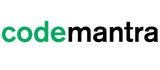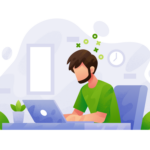Alt text for social media serves the purpose of describing elements that are not text-based, such as pictures, symbols, and data visualizations. Similar to alt text for images on websites, descriptive alt text for social media ensures your posts are accessible.
Alt text offers context when an image is not visible, and accessibility tools can convert the text into audio for better comprehension. It’s important to bear in mind that social media goes beyond establishing a brand presence; the content shared holds significance.
Accessibility for the low-vision population
Alt text plays a major role to make social media space disabled-friendly for blind/low vision community. This population mostly browse the web with the help of audio and text descriptions. If these two accessibility features are important for a brand in the first place, then it makes sound business to implement them.
Accessibility for search engines
Alt text aids Google in comprehending images, as its crawlers lack human visual capabilities. By offering supplementary context, alt text enables Google to appropriately index and rank images in search results on Google Images. Incorporating alt text that is optimized with relevant keywords can enhance your rankings and attract increased traffic to your website.
What is alt text?
Alt text, or alternative text, is a concise description accompanying an image that provides context and allows search engines to understand and index the image appropriately.
How to write alt text for images?
Crafting alt text for social media is simpler than you might expect. Imagine explaining the image to someone who can’t see it using just a couple of sentences. While considering keywords, avoid overloading the alt text with them. Ensure that your alt text accurately describes the image’s context and content.
Be descriptive and succinct with alt text for social media
Alt text should provide sufficient detail to create a mental image of the photo without overwhelming readers with unnecessary information. When composing alt text, consider two questions:
- What message or information does the image convey?
- How can you effectively communicate that information?
Avoid duplicating nearby text in the alt text since screen readers will already read that text, causing redundancy.
However, when an image contains text, such as a chart or infographic, remember that the text within the image is not readable. In such cases, include the text message as alt text.
When writing alt text, you can omit descriptions of purely decorative elements like borders or background colors, unless they contribute to the intended message. Aim for concise alt text of fewer than 250 characters.
Don’t include phrases like “image of”, “picture of” in alt text for social media
When using screen readers, images are typically announced as “graphic” or “image,” rendering the inclusion of similar words in alt text redundant. However, there is one exception: if you believe a word offers crucial contextual information, it is acceptable to include it. Examples of commonly used words in such cases are “logo,” “illustration,” and “chart.”
Use punctuation in alt text for social media
Screen readers typically pause when encountering punctuation marks such as periods, semi-colons, commas, question marks, and exclamation points. However, it’s important to note that depending on the speed setting, a screen reader may skip certain punctuation. Therefore, ensure that the intended meaning of your alt text is not compromised by the absence of punctuation marks.
Learn about each social platform’s accessibility features and recommendations
Accessibility considerations vary across different social media platforms, and each platform typically provides guidelines on maximizing accessibility. For instance, on mobile, LinkedIn doesn’t permit editing or adding alt text to images. Moreover, both LinkedIn and Facebook may generate alt text automatically, which might require manual override.
Be cautious of emoji descriptions in alt text for social media
Screen readers will read an emoji’s alt text description, so when writing the text for a social media post it is important to be aware of how a selected emoji’s description will sound when a post is read aloud by a screen reader. People interpret emojis differently, so you can’t always rely on people walking away with an understanding that aligns with your intended communication. When considering emojis in your social media post copy, here are a few best practices to keep in mind:
Examples of good and bad alt text for social media

Bad alt text: alt = “cats”
Good alt text: alt = “two ginger kittens sleeping with pink and purple balls of yarn”

Bad alt text: alt = “air fryer”
Good alt text: alt = “Cuisinart silver air fryer”
5 tips to write effective alt text for social media
- Use language appropriate for your target audience
- Use proper punctuation and sentence structure
- Alt text should be less than 125 characters
- Don’t start the alt text with “picture of”, “image of”
- Don’t use alt text for images that are purely decorative
How to add alt text to Facebook images
Facebook incorporates an automatic alt-text feature that employs technology to suggest appropriate alt text for your images. However, this feature is not flawless. There are two methods to edit alt text on Facebook:
- Prior to posting the photo, select “Edit Photo” and navigate to the Alt Text option to modify the alt text. This option displays the automatically generated text and enables you to input your own alt text. Please note that this feature seems to be available exclusively on the desktop version.
- To edit an existing photo, click the options button to open a menu that reveals an option to Change Alt Text. This feature is also only available on desktop versions.
How to add alt text to Twitter images
On Twitter, it is not possible to edit tweets once they have been posted. Therefore, you need to edit the alt text before sharing your tweets. When composing a tweet with an image using the Twitter app or desktop version, click on “Edit Photo” to access the “Write Alt Text” or “ALT” option. Twitter will prompt you to provide a description of the photo, which will serve as the image’s alt text.
How to add alt text to Instagram images
To modify the alt text prior to sharing a photo on Instagram, follow these steps: On the final edit screen, before clicking “Share,” select “Advanced Settings” to access the option to “Write Alt Text.” Enter your desired alt text and click “Done” at the top right of the screen when finished. If you choose not to edit the alt text, Instagram will automatically generate one using technology, but its accuracy may vary and be unpredictable.
In the Instagram app, if you need to edit an existing photo, follow these steps: Open the desired image and tap the three dots (•••) in the top-right corner. From the menu, select “Edit” and look for the “Edit Alt Text” button at the bottom-right of the image. Enter your new alt text and tap “Done” in the top-right corner of the screen when finished.
How to add alt text to LinkedIn images
LinkedIn offers a straightforward method for adding alt text to your images. However, it seems that currently, you can only edit alt text using their desktop version. To edit alt text before posting a photo, select the desired image for sharing. An “Add Alt Text” button will appear on the image. Enter your alt text and click “Save” when done.
To edit alt text for an existing photo, click the three dots (•••) located above the LinkedIn update you wish to modify. Then, select “Edit Update.” The option to edit alt text will be displayed over the image. Enter your new alt text and click “Save” upon completion.
Final Thoughts
Alt text for social media helps people with disabilities decode images online. They do not lose out on vital information within the images. This helps to improve user experience throughout.
If you take the time to optimize your images, it can have a noticeable impact on traffic. Plus, it improves user experience through faster loading times and enhanced accessibility.