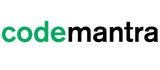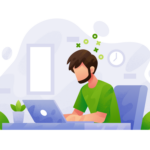Not everyone has the ability to go to a website and easily read a document. Approximately 15% of the world’s population lives with some form of disability. In the future, that number will only grow. Producing documents that can be accessed and read by people of all abilities is just as significant as producing accessible web content. An accessible document is created to be as easily readable by a sighted reader as a low vision or non-sighted reader. Making a document accessible is easiest when it is done at the beginning stages of creating a document. A document is considered accessible if it meets certain technical criteria and can be used by people with disabilities.
There are many things that can be done in native document applications to assist accessibility, such as setting document properties; adding alternative text for images; defining structural headings, lists, data tables, and providing document language.
Document Properties
Be it word processing, spreadsheet, PDF, or presentation program, every document has an area where you can enter document properties. Document properties permits the creator to enter information about the title, author, key search words, language, and subject matter of the document. Best practices for document properties is to strategically utilize key search words for the reader, including common misspellings that will assist in bringing the document higher in a search list.
Alternative Text Descriptions for Non-Text Elements
Document elements such as images and interactive form fields cannot be realized by the user of a screen reader unless they have associated alternative text. Alternative text provides an audible description of non-text elements when an individual using a screen reader hovers over an image with their cursor.
Document Language and Title Indication
Specifying the document language enables screen readers to switch the current speech synthesizer to the appropriate language, allowing precise pronunciation of content in different languages. Document title lets the user locate and identify the document.
Hyperlinks and Navigational Aids
Navigational aids such as bookmarks, links, table of contents, headings, and a present tab order for form fields — assist all users in using the document without having to go through the entire document, word by word. Bookmarks are especially useful and can be created from document headings. These features can be accessed using the keyboard without relying on the mouse, and allow for multiple ways for users to navigate content.
Structure Tags and Proper Reading Order
To present a document in a way that makes sense to the user, a text-to-speech tool requires that the document be structured. Structure tags define the reading order and identify headings, sections, paragraphs, tables, and other page elements. The tags structure also allows for documents to be resized for viewing at larger sizes and on mobile devices.
When constructing documents, spreadsheets, presentations, and audio presentations it is better to think about what it might be like to hear what is presented in the document, presentation, and spreadsheet. Has alt-text been added to each image or graphic to describe it? Is there a place where someone will find information on whom to call should they have difficulty reading it? Is the structure logical and easy to follow? and Is there captioning for every audio file?
The Web Content Accessibility Guidelines standard covers a wide range of commendations for making content more accessible. The benefit of following these guidelines is that content becomes more usable for all users who are blind, mobility impaired, low vision, deaf, hard of hearing, or who have cognitive impairments.