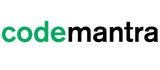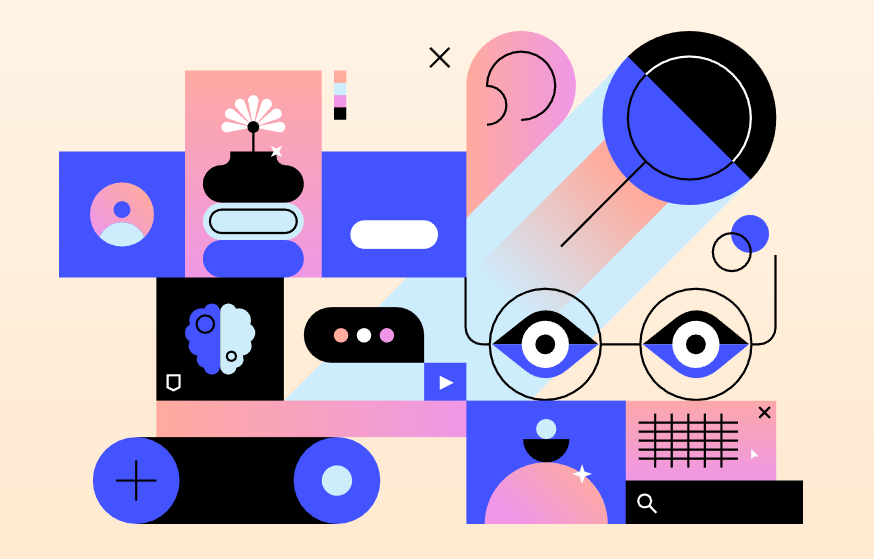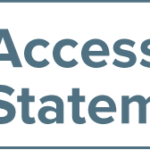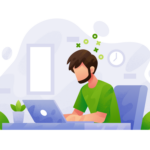Accessible icons make sure that all users can enjoy your site in an accessible manner. With an accessible icon system, you can provide meaningful visuals that are helpful to the user.
In this blog, we will discuss how we can create accessible icons for your website. Accessible icons impart significance to the level of accessibility. Learn more about the steps to create accessible icons for your site easily.
What are accessible icons?
Accessible icons are defined as icons that can be understood by all website users, despite their disabilities, limitations, or impairment. The accessible icons make sure that every user can access the icons and their related functionality.
Over one billion people globally live with some form of disability who have access to the web. Include accessible icons that follow the latest accessibility guidelines.
How to Make Accessible Icons?
To create icons accessible to website users, you need to follow the accessibility principles to remain compliant. Some of the significant steps to take into consideration are:
1. Make sure to make icons clearly visible on the page.
When you are making accessible icons, make sure that icons are clearly visible on the web page. If an icon needs an initial interaction from the user, make it prominent. This will help viewers to view the icons and understand their meaning.
2. Make sure to use accompanying text to reduce ambiguity.
You are probably thinking why include text since it is not part of the icon. The reason behind such lies in the fact that universally understood icons are very rare. The magnifying glass that indicates “search“ icon is one of few that is recognized widely. For most icons, however, it is essential to incorporate the image with a text label to avoid ambiguity.
3. You must use sufficient color contrast.
Another thing that you must consider while making the accessible icon is the color. If the color contrast is too low to its background, it will not be visible. These icons pose challenges when viewing on a small screen device, like a mobile.
4. Make sure to write concise, effective alt text.
Alt text makes images accessible to users by defining the context of the image. Use alt text to define the function of icons when it is clicked. Decorative icons don’t require alt text due to the fact that it doesn’t offer any useful information.
5. Make sure that icons are large enough to see and interact with.
Icon size plays a significant role, specifically for the icon links. A correct size is 44 x 44 pixels. This is because any smaller will complicate viewing on mobile devices.
6. Be consistent.
First-time users when encountering an icon on your site learn the meaning or function associated with icons. Using the identical icon elsewhere will disorient them. Make sure to provide each icon with a distinct meaning.
Ready-Made Icon Sets
If you are not confident with the design tools to make accessible icons, you can download pre-drawn icon sets.
You must ensure to check the licensing for any icons which you have downloaded. It is significant if you are looking to use them commercially. Some icons incorporate attribution requirements that you need to follow. The most well-recognized and popular icon set is the Font Awesome which incorporates thousands of icons.
Accessible Icons Using Font Awesome
It is a popular and open-source icon set that is highly preferred by web designers. These free icons can be used commercially. But some are trademark so use judiciously. The Font Awesome icon database makes it easy to discover the right icon for the project. The user can easily filter the search through Free or Pro, icon style, icon type, and much more.
These icon sets can be used in two ways. Firstly, there are icon fonts that make use of symbols unlike the letters and number of regular fonts. There are also SVG icons, have simple access codes for screen readers.
Some benefits of employing Font Awesome are the vast assortment of icons available, with variants. The users can resize, color, animate, rotate, or flip the icons without losing sharpness.
How to Make a Site Icon for Your WordPress Website
When you are looking to create a site icon for your WordPress website, there are two phases. First you need to make a site icon. Next upload it to your WordPress website. The three steps that you need to follow to make a site icon for your WordPress site are listed below:
- Select the right icon size
- Perform some optimal practices while designing the site icon
- Choose the appropriate tool for the job
Step 1. Choose the Right Size for Your Site Icon
The initial step to consider is the icon size. You must be right in thinking that icons will be smaller in size. However, when the size is small, it is difficult, because various platforms have distinct requirements for icon size. In general, most browsers will support a 32 x 32-pixel size.
In practical use, you want to use a 512 x 512-pixel size. This covers all browsers, from the default Chrome browser to minimum eligibility.
Step 2. Make sure that you are Using Optimal Practices for Your Site Icon’s Design
Keep your icon design simple, like a scaled-down version of the logo and call it a day. For optimal branding, work on a custom site icon rather than a simple option.
For a real-world example, take a look at the WPKube site icon which makes use of white and blue color. This offers high contrast and only incorporates the site logo. This provides consistency and visibility with the other branding components. It makes it easy to spot the icon on any browser or search engine result page.
Step 3: Make sure to choose the Right Tool to Create Your Site Icon
Lastly, use the right tool, like Canva to create your custom site icon. Favicon is a great tool make a text-only site icon according to your preference.
How Do You Use a Favicon?
Most browsers support different types of Favicon. The browser will automatically fetch favicons from different locations, you can also manually include them on your website. If the format or size is not specified, most browsers employ the highest resolution image.
You don’t need 20 distinct Favicon files for each “official” icon resolution. All you need is only a couple of high-resolution ones in addition to the default. Once you get the hang of it, you can make favicons manually in any photo editor tool.
Conclusion
Accessible icons can be an incredibly powerful tool to improve the usability of a website. When done correctly, they can make your site easier to navigate and more intuitive to use. To create accessible icons, start by considering the context in which they will be used. For example, a search icon should be prominent and indicate that it will lead to a search bar.
Accessible icons are easy to view, large enough to interact with, and understandable on their own or with accompanying text.
Additionally, make sure the icons are clearly labeled and described so that screen readers can easily interpret them. With a few simple considerations, accessible icons can be an effective way to make your website more user-friendly.