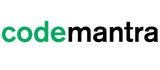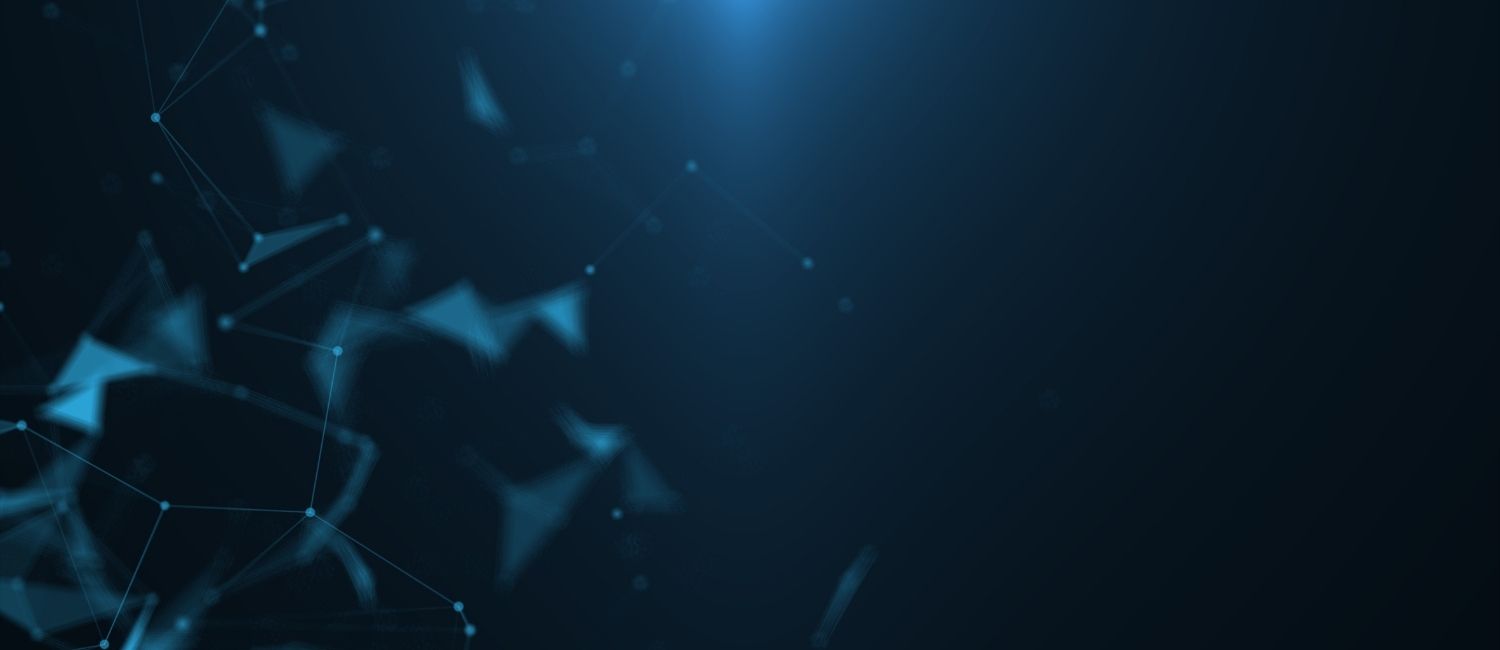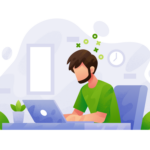Designers have to create inclusive and accessible designs for their websites. In today’s world, where technology is an integral part of our lives, accessibility has become more important than ever before. By considering accessibility from the outset, designers can ensure that their creations can be used by the widest possible audience, including people with disabilities.
In this article, we will explore seven essential things that designers should know about accessibility. From understanding the basics of accessibility to implementing inclusive design practices, this guide will equip you with the knowledge you need to create designs that are accessible to all.
Significance of accessibility for Designers
Accessibility ensures the user accessing the site or web page gets the information they are looking for. This is particularly for those who use assistive technologies to view or read the content.
In today’s world, where digital technology is ubiquitous, accessibility has become a fundamental right. Accessible design practices ensure that people with disabilities can access information, products, and services on an equal basis with everyone else. It enables people with disabilities to be independent, participate in the workforce, and lead fulfilling lives.
In addition to being a moral imperative, accessibility also makes good business sense. By designing for accessibility, companies can reach a wider audience and tap into new markets. Moreover, accessibility can improve the user experience for all users, not just those with disabilities.
By designing products and services that are easy to use and navigate, companies can increase customer satisfaction and loyalty. Overall, accessibility is a win-win for both individuals and businesses, and it is crucial for creating a more inclusive and equitable society.
Designers have to become literate in digital accessibility
Inclusive design helps to make products, environments, and services without the need for specialized design or special adaptation. In order to become an advocate for making inclusive design, there is a need to reframe the ideas around disability.
Designers need to think that being inclusive starts with perception. Think about temporary, permanent, or situational disabilities that might prevent you from interacting with the products and services available. Additionally, take time to observe how individuals in various situations can be excluded from taking part in something.
For example, a blind person cannot access the information in a PDF if the document is not accessible. People with disabilities cannot participate in a conference call or video training without requiring captioning services or an interpreter.
There is a greater need to emphasize digital accessibility to promote inclusivity.
7 things all designers needs to know about accessibility
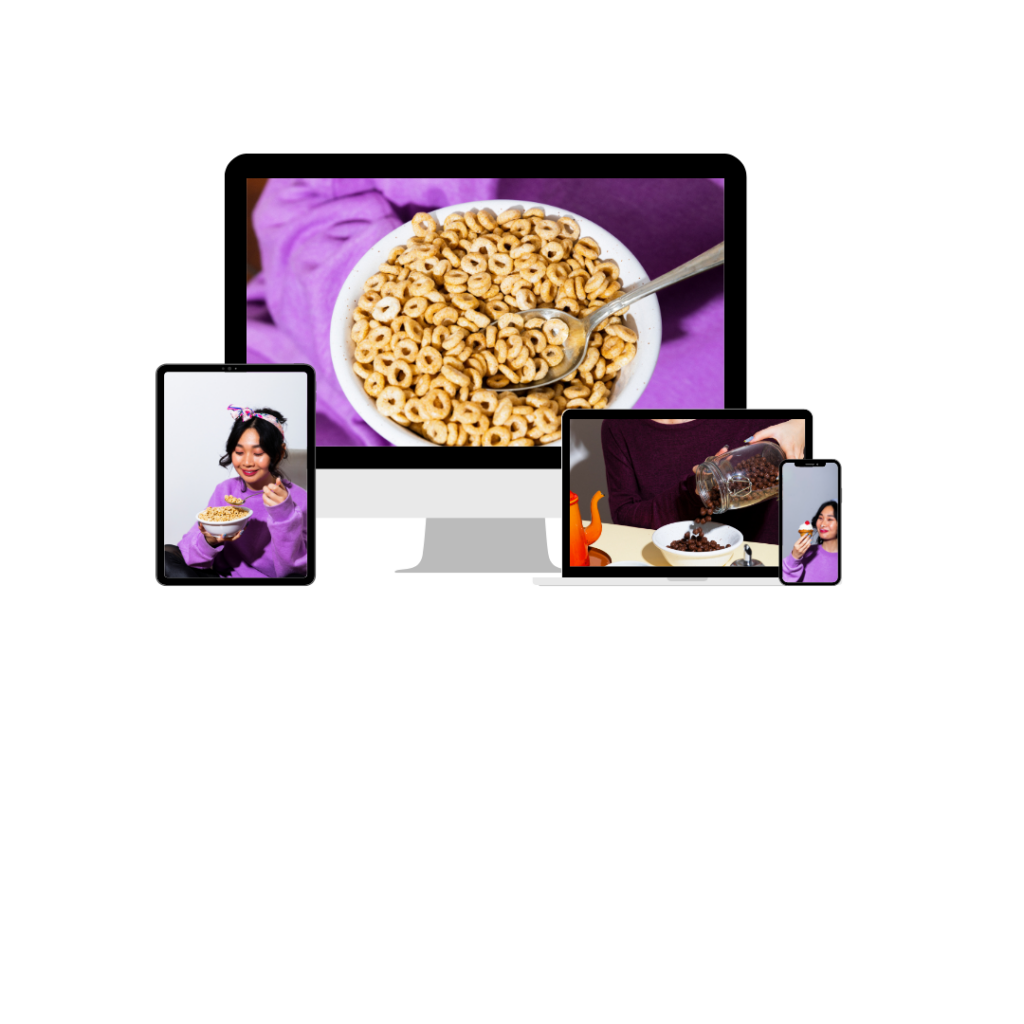
Accessibility facilitates the individual having disabilities to perceive, navigate, understand, interact, and contribute to the web. We will discuss a few things a developer must take into consideration, to reach the level of accessibility.
Every designer must design products to comply with Section 508 and the Web Content Accessibility Guidelines 2.0.
1. Accessibility is not a barrier to innovation
Accessibility doesn’t force you to create a product that is uninteresting, cluttered, or repulsive. It introduces a set of constraints to incorporate while considering your design.
These design idea constraints will give developers new ideas. They can then explore better products accessible to all, particularly for individual having disabilities.
When the user reads through this guideline, make sure that they want to design for the design peers.
Each media used in the website must incorporate an alternative text for GIFs, photos, audio files, etc.
This will assist individuals with disabilities to comprehend the purpose behind incorporating that media into specific content. However, if you are using an image purely just for the decorative scenario, you can skip the step.
2. Make form field boundaries obvious
Users do not know when to click to initiate a search or provide data on a form. Some forms incorporate obvious text boxes, most just represent the blank space that blends with the background.
Moreover, it incorporates text which makes it complex to tell where a user needs to initiate clicking. It is relatively easier to incorporate a rectangle around the input box and make it more accessible.
Forms needs to incorporate the labels despite the label text as it makes it more obvious what is expected. The user can make it easier by simply putting the high-contrast label on the form field.
3. Don’t make users hover for information
For users with disabilities, hovering over a particular point on the screen to access information can be a daunting task.
Drop-down menus are good examples. To avoid such difficulties, follow the text pop-down when the menu passes over or make it open with a click. This will make it possible to move throughout the list with the use of a keyboard.
You also must make sure that if you add other options, accessibility software can’t explain what is available. Therefore keep the design simple and any extra information on the page itself.
4. Ensure sufficient contrast between text and its background
According to WCAG guidelines, the contrast ratio available between the text and background must be at least 4.5 to 1. WCAG guidelines and standards assist people with disabilities to view and read text available on their screen.
5. Not everyone can see colors
According to a survey, a large number of people are color blind or have low vision capability. These people will find it difficult to distinguish color easily.
When adding color to a project, designers have make sure that people will not be able to detect subtle color changes. Therefore, distinct differences in tone are an appropriate idea.
It is also suggested to include the backup for the information that is offered by color only. If you use red highlight to mark an error field, include a symbol or text to indicate the errors.
6. Create higher contrast text
Have you ever attempted to read text that is too small and light on the screen? If yes, then you know it is difficult and strains your eyes. For some people, this is case with regular text when the level of contrast is not large enough.
Therefore, you must always make certain to incorporate enough contrast between the text and its background color. The minimum level of criteria that you need to follow is 4.5 to 1. You can increase the font size or can even use bold text to make the text readable .
7. The navigation option should be clear
While designing websites, designers have to include a clear navigation option for the user. A simple navigation bar will enable the self-service mode for users.
Conclusion
In conclusion, accessibility should be a crucial consideration for designers in today’s digital landscape. It is not only a legal requirement, but also a moral responsibility to make sure that websites and products are accessible to everyone, regardless of their abilities. By implementing inclusive design principles, designers can create products that are more user-friendly and accessible for all, which can ultimately lead to increased user engagement and satisfaction.
Designers should strive to learn as much as possible about accessibility and continuously improve their designs to make them accessible to all users. This involves understanding the guidelines set forth by organizations such as the Web Content Accessibility Guidelines (WCAG), testing products with assistive technologies, and incorporating user feedback. With a commitment to accessibility, designers can create products that are not only visually appealing, but also functional and usable for everyone.