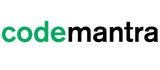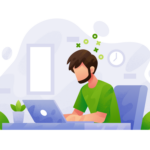Welcome to this guide on making your documents accessible! In today’s digital age, it’s important to ensure that your documents can be accessed and read by everyone, regardless of disabilities.
Creating accessible documents not only benefits individuals with disabilities, but also improves the overall usability and readability of your content.
In this step-by-step guide, we will provide you with tips and techniques for creating accessible documents that are easy to read and navigate, and comply with accessibility standards. Whether you’re creating a report, presentation, or any other type of document, this guide will help you make it accessible to all.
Making PDFs Accessible
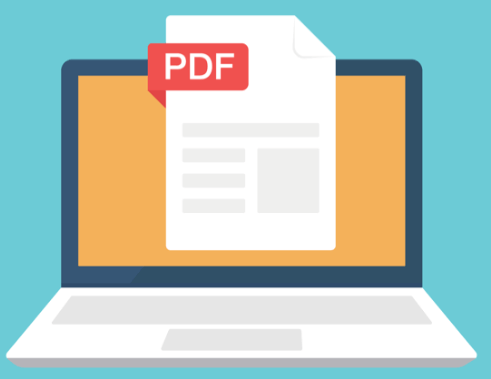
An online document or PDF has been considered one of the most significant things in individual lives. There is a need to make the document or PDF accessible to all users, especially for the people with disabilities in order to remain effective and legit in the marketplace. However, because PDFs are all about making the document more accessible, there are still several individuals who forgot or neglect the visually impaired browsing experience.
According to the World Health Organization, it has been demonstrated that over 285 million people globally seem to be visually impaired and still require access to PDFs and other online products identically to everybody else.
An accessible PDF refers to a functional document that facilitates the visually impaired individual to navigate and comprehend content easily and quickly. Some of the important characteristics of the accessible PDF will include fonts, searchable text that will allow the characters to be extracted, interactive labelled from the fields and use of the color combination that offer an appropriate degree of color contrast.
If you are looking to create a document accessible in Adobe, you will need to understand that it seems to be a complex task for you. However, while following the right steps and using the tutorial, you will be able to achieve the goals. Some of the significant things that you need to consider while making the document accessible in Adobe are listed below.
- Include other accessibility features in the PDFs
- Make sure that content accessible to the user
- Include form fields and descriptions which can be entered by the users
- Make sure to tag and evaluate the PDF to fix any accessibility issue
Make sure to consider accessibility prior to converting the document into PDF
It is important to realize that PDF files are frequently created from other file types, such as Microsoft Word. It is strongly advised to take accessibility into account while converting word documents to PDF. You must add alternative text to the graphics, add tags tree, and optimize tables.
Make sure to include form fields and descriptions
Run field recognition to identify any form fields in a PDF so they may be made interactive. Checkboxes, text boxes, and pop-up menus are a few typical form field examples. When you create the field where the description is present, it will show up in the properties dialogue box. Screen readers will read the text aloud to users.
Include other accessibility features in the PDF
You must be aware that after adding a form field, you must also set additional PDF accessibility features, such as document language creation. Also, check that security features don’t conflict with screen readers.
Tag the PDF
Tags need to be taken into account when discussing about PDF accessibility. Tagging increases the level of accessibility. When you tag a PDF, the logical structure tree communicates the content to the screen reader.
Evaluate the PDF and repair tagging problems
After the PDF has been tagged, it must be checked for reading order issues, tagging or accessibility errors. Use the reading order tool to identify errors and fix them.
How to create accessible documents in Word

If you are looking to make accessible document in Word, you can follow these steps to understand Word accessibility. In this section, we will discuss 7 accessibility principles to make a Word document accessible.
- Use headings
- Add lists
- Use meaningful hyperlinks
- Recognize document language
- Use tables wisely
- Export to PDFs
Use Headings
The major factor to take into account when creating accessible documents in Word is the use of accurate or good heading structures. This will help those with limited vision in understanding and learning how the document is arranged. Users of screen readers and Braille devices will be able to hop between headings, making navigation easier and more effective. Headings create an overview of the text to help the user understand the information in the document.
Add Lists
The built-in Word function for creating both an ordered and an unordered list can be used to create a list. Screen reader users will have trouble when reading text that doesn’t have an appropriate list. Even so, making a list is simple; simply press the arrow button to make a design that meets the requirement.
Use Meaningful Hyperlinks
Use meaningful descriptions for hyperlinks that conveys where the link leads to. This will help screen reader users to know the meaning of the links and where it navigates to.
Make sure to include Alt Text for Images
Add alt text to images to convey the context and content of the image. People with disabilities will be able to understand what information or content represents the image. Right click the image in word, choose format and add the alt text.
Recognize Document Language
If you wish to choose the document’s default language, you must click on Tools and then select Language. If, however, you want to specify different languages, you must first choose each individually then go back to Tools and choose Language.
Use Tables Wisely
Microsoft Word has some limitations to make accessible tables. Screen reader users may encounter barriers if the table content is not tagged correctly. Make sure to specify row and column headers, and cell data.
Export to PDF
The last step is to export the Word document to PDF format. Check for accessibility issues in Word before exporting to the final format.
A few other tips to make the document accessible
In general, terms, make sure to avoid or neglect tables if possible. Present the data in a different manner, such as lists or banners. People with disabilities cannot read tables of fixed width because of font size on mobile devices.
- Try to neglect or avoid fixed-width tables
- Make sure tables render properly on all devices, including tablets and phones
- If you include hyperlinks in a table, edit the link texts so that they make sense.
- Format the document to be compatible with horizontal scrolling on mobile devices
codemantra’s Document Accessibility Solutions and Services
codemantra is an Intelligent Document Processing (IDP) company. The platform accessibilityInsight™ automates digital document processing by identifying and extracting a document’s structure to achieve compliance with accessibility standards.
The platform accessibilityInsight makes PDFs accessible and compliant with PDF U/A and WCAG 2.1 Level AA standards. Our accessibility compliance services helps to make documents in multiple formats (Excel, Word, PPT, e Pub) accessible to all.
Watch codemantra’s accessibilityInsight™ platform in action here:
Conclusion
In conclusion, making your documents accessible is an important step in ensuring that all individuals, including those with disabilities, have equal access to information. By following a step-by-step guide, such as the one provided, you can make your documents more accessible through features such as headings, alt text, and proper use of color and contrast. These simple adjustments can make a significant difference in the usability of your documents for all users.