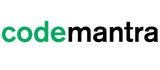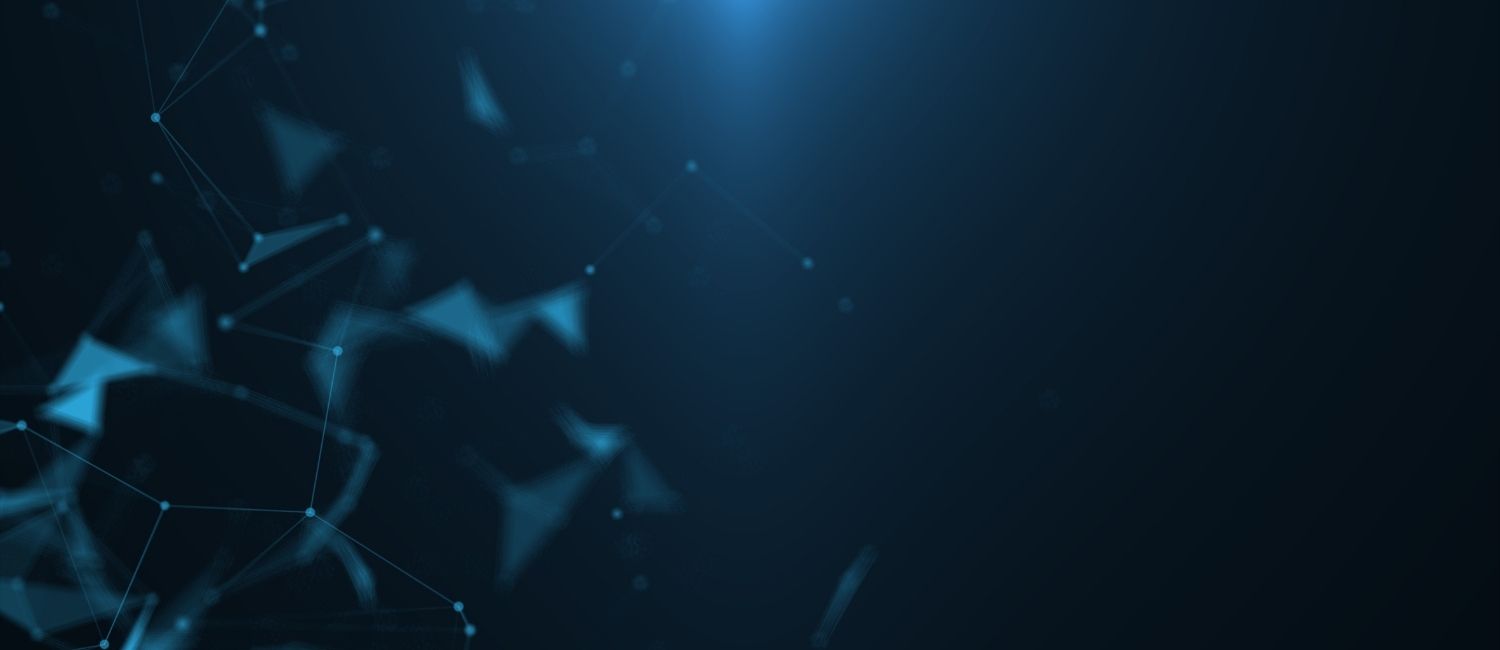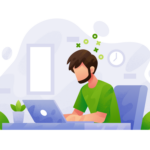PDFs are universal. They can be opened and viewed on any device – mobile or desktop, or any operating system. Peripheral technology like printers, scanners, etc. can create PDFs from any source like printed documents or electronic content.
All of these reasons make PDFs the universal standard for digital documents everywhere. However a person with a vision or cognitive impairment cannot read or navigate through an inaccessible PDF unless it is designed with accessibility in mind from the start.
This is why it is crucial to check whether all your PDFs uploaded on a website, server, or a database are accessible to everyone.
Five Ways to quickly tell if a PDF is accessible
1. PDF U/A Foundation’s PDF Accessibility Checker
The PDF U/A Foundation’s PDF Accessibility Checker validates documents using the two most globally accepted document accessibility standards, PDF U/A and WCAG.
The tool provides both a summary view and in-depth report on compliance issues within documents. The intuitive user interface makes it easy to check documents for compliance. The tool provides a colourful screen reader preview that simplifies the manual reviewing of files.
Below is a screenshot of a report for a fully compliant PDF
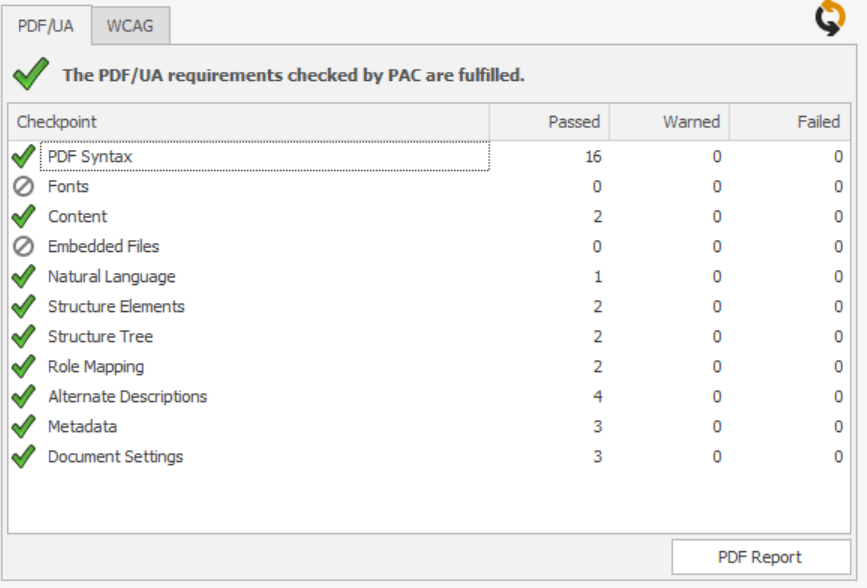
2. Select the text
The easiest method to check whether a PDF is accessible, is by selecting or highlighting the text using a mouse. If the entire page gets selected or only if parts of the text such as a few words or sentences cannot be selected, then it is an image file.
A screenshot shows the text selected in an entire page
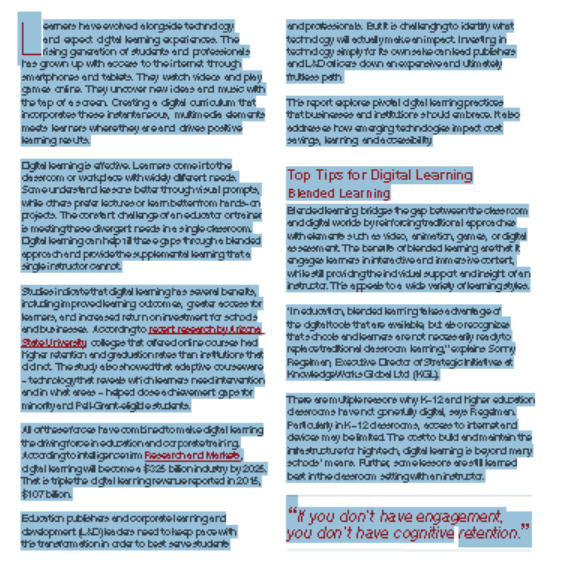
3. Check if the PDF is tagged
The most important characteristic of any accessible PDF is its tagging. Every tag identifies the type of content in the PDF and stores its related attributes.
In addition, tags also arrange the document into a hierarchical structure. If there are no tags in a PDF, then it is inaccessible.
Open the PDF document in Adobe Acrobat Pro or Acrobat DC and then open the Tags panel on the Navigation pane on the left. If the PDF document is not accessible, you’ll notice that there are no tags (or just one tag) available in the Tags panel.
4. Tag tree
To manually inspect the tag tree in Adobe Acrobat Pro, select Show/Hide option, go to Navigation Panes and select Tags from the view drop-down menu. This will display the tags in descending order from top to bottom. Visually inspect the tags to make sure the heading level structure is correct and elements are tagged accurately.
5. Check for any lingering errors
In Acrobat Pro, you can also do a full accessibility check. Click Full Check in the Accessibility panel. The report lists items in various categories such as Document, Page Content, etc. Each item is preceded by an icon indicating that the item either passes, fails, or requires manual inspection. Right-click on any item to see a list of options for fixing the problem or learning more about it.
About codemantra
codemantra is a leading Intelligent Document Processing (IDP) Solutions Provider. Its AI-driven platform automates digital document accessibility compliance; captures, classifies, and extracts data; and transforms documents into any output format.
How accessibilityCheck helps to check whether a PDF is accessible?
accessibilityCheckTM is a cloud-based multi-document audit and compliance report module that performs a comprehensive audit of PDFs and documents in other formats such as Word, Excel, etc. The documents are assessed for accessibility compliance against PDF U/A and WCAG 2.1 Level AA accessibility standards.
The cloud-based service provides robust accessibility compliance reporting against PDF U/A and WCAG 2.1 Level AA guidelines to assess document accessibility errors and where remediation steps need to be taken to become compliant.
A screenshot shows the detailed compliance report for various document formats, PDF, e Pub, and Excel.
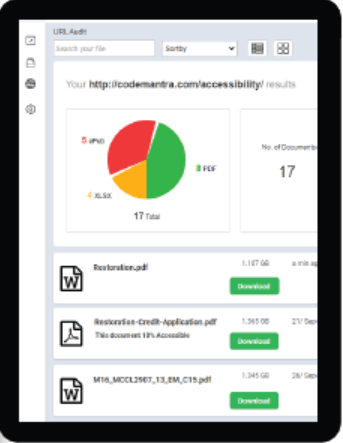
Features
- 100+ automated compliance tests against PDF/UA standards and WCAG 2.1 guidelines.
- Provides validation output in JSON or HTML format.
Benefits
- Comprehensive audit and assessment: Comprehensive audit of digital documents in any format and performs 100+ automated compliance tests against PDF/UA standards and WCAG 2.1 guidelines.
- Compliance report: Semi-interactive HTML report shows the accessibility errors in a detailed compliance report along with the PDF/UA or WCAG criteria that it fails against.
- Integration: Easily integrates into any business application or platform through a REST API.
- Speed: Rapid generation of compliance report within minutes.
Need Help With PDF Accessibility?
PDF accessibility can seem daunting, especially if it involves large volume of complex inaccessible PDFs, with images and complex science and math formulae and equations.
Our team of experienced PDF remediation professionals can help you remediate PDFs compliant with PDF U/A and WCAG 2.0 standards.
Contact us at 1 (800) 769-9715 or email us at engage@codemantra.com to learn more about how to make your various document formats like PDFs, Word, Excel, PPT, and e Pub accessible and compliant as per ADA, WCAG 2.0, and PDF U/A standards.
Related Posts